Building CRUD APIs can be a tedious chore. The time spent writing glue code, plumbing layers together and doing repetitive work is often better invested into tasks that actually add value and solve interesting problems.
In this article, you’ll explore how you can prototype an e-commerce GraphQL CRUD API using TypeGraphQL ↗, Apollo Server ↗ and Prisma ↗ for database access. SQLite ↗ will be the database of choice in this tutorial because of its ease of setup. Feel free to use your choice database - Prisma currently supports PostgreSQL, MySQL and SQL Server preview.
The complete example used in this tutorial is available on GitHub ↗.
What is TypeGraphQL?
TypeGraphQL is a framework that follows a code-first ↗ and object-oriented approach towards building GraphQL APIs. It leverages TypeScript ↗ by using classes and decorators.
Note: If you’re not familiar with TypeScript yet, check out Learn TypeScript: A Pocketguide Tutorial ↗.
What is Prisma?
Prisma is an ORM - Object-relational mapper. It provides a declarative way to define your database models that are easy to read and understand. It also offers a type-safe database client from your database schema that is intuitive and fun. 🙂
Prerequisites
Before getting started, ensure you have the following:
- Installed Node.js ↗.
- Basic understanding of JavaScript/TypeScript.
- Familiarity with GraphQL APIs.
Note: To get started on learning the basics of GraphQL, How To GraphQL ↗ will give you a great foundation.
Step 1: Initialize Your Project
The first step will be creating your working directory on your computer and initialize it by running npm init -y. This command will generate a package.json file with prepopulated values.
mkdir crud-api
cd crud-api
npm init -y
Set Up Dependencies
Install the following dependencies in your project:
npm install apollo-server type-graphql reflect-metadata class-validator
Your project will be dependent on the following development dependencies:
npm install --save-dev typescript ts-node-dev ts-node @types/node @types/ws
The typescript and ts-node-dev dependencies are required to transpile your TypeScript files and restart the app server when a change is made to a file.
A Little More 🔧
Create a tsconfig.json file in your project:
touch tsconfig.json
tsconfig.json allows you to define options that will let the TypeScript compiler take advantage of when transpiling your code to JavaScript.
Paste in the following code to your tsconfig.json file:
// tsconfig.json
{
"compilerOptions": {
"target": "es2018",
"module": "commonjs",
"lib": ["es2018", "esnext.asynciterable"],
"experimentalDecorators": true,
"emitDecoratorMetadata": true
}
}
To take advantage of ts-node-dev’s live reloading, modify scripts in your package.json to this script:
// package.json
"scripts": {
"dev": "ts-node-dev --no-notify --respawn --transpile-only src/index.ts"
},
Next, create your src directory - this will house the bulk of your application - and create an index.ts file as well:
mkdir src
touch src/index.ts
The following code will be your initial setup of your GraphQL server:
// index.ts
import "reflect-metadata";
import * as tq from "type-graphql";
import { ApolloServer } from "apollo-server";
const app = async () => {
const schema = await tq.buildSchema({});
new ApolloServer({ schema }).listen({ port: 4000 }, () =>
console.log("🚀 Server ready at: http://localhost:4000")
);
};
app();
VS Code’s TypeScript compiler will throw an error about the buildSchema missing the
resolverargument. Not to worry, this will be covered in Step 3: Set uptypegraphql-prisma. 🙂
Step 2: Set Up Prisma
Now that that’s out of the way let’s get to the fun part, data modeling.
Initialize Prisma
You’ll need to setup Prisma in your project by running the following command:
npx prisma init
The Prisma CLI creates a .env file in your project’s root and a new prisma directory. The folder created will contain a schema.prisma file that defines your database connection, the Prisma Client ↗ generator and this is where you will define your database models.
The default database source ↗ is PostgreSQL. However, you can switch this to your preferred provider - SQLite, MySQL or SQL Server - and modify the url pointing to your database. For ease of setup, this example will use SQLite.
Database Models
For the e-commerce API, you will define 4 models: Product, Category, Order and User. The relationships between these entities will be as follows:
- one-to-many relationship between
UserandOrder. - many-to-many relationship between
ProductandCategory. - many-to-many relationship between
OrderandProduct.
Here is a visual diagram representing the relationships between the different database models:

Your Prisma Schema
With the relationships defined, your final database models should be similar to the one below:
// schema.prisma
generator client {
provider = "prisma-client-js"
}
datasource db {
provider = "sqlite"
url = "file:./dev.db"
}
model Product {
id String @id @default(uuid())
createdAt DateTime @default(now())
updatedAt DateTime @updatedAt
name String
sku String @unique
description String?
quantity Int
categories Category[]
orders Order[]
}
model Category {
id Int @id @default(autoincrement())
createdAt DateTime @default(now())
updatedAt DateTime @updatedAt
name String
products Product[]
}
model Order {
id String @id @default(uuid())
createdAt DateTime @default(now())
updatedAt DateTime @updatedAt
userId Int?
customer User? @relation(fields: [userId], references: [id])
products Product[]
}
model User {
id Int @id @default(autoincrement())
createdAt DateTime @default(now())
updatedAt DateTime @updatedAt
email String @unique
firstName String?
lastName String?
address String?
orders Order[]
}
Feel free to modify the fields provided to your preference.
Your First Migration
Next, you’ll sync your schema with your database with the following command:
npx prisma migrate dev --name init
The above command creates a database migration and executes it against your database. A database migration refers to incremental, reversible changes that are made to a database schema over time. In that sense, you can think of migrations as a tool enabling “version control” for your database.
The command creates a migration called init. Once the migration is complete, a new /prisma/migrations directory is created. Since you’re working with SQLite, Prisma CLI will create your database and apply the changes against your database.
After the first migration is created, the Prisma CLI installs the @prisma/client ↗ package. In subsequent database migrations, the Prisma CLI will generate your Prisma Client. Prisma Client ↗ is an auto-generated database client that allows you to interact with your database in a type-safe way.
Pretty neat, right? 😜
Step 3: Modify Your GraphQL Server
Create an instance of PrismaClient and add it to the context of your GraphQL Server as follows:
//index.ts
import "reflect-metadata";
import * as tq from "type-graphql";
import { ApolloServer } from "apollo-server";
import { PrismaClient } from "@prisma/client";
const prisma = new PrismaClient();
const app = async () => {
const schema = await tq.buildSchema({});
const context = {
prisma,
};
new ApolloServer({ schema, context }).listen({ port: 4000 }, () =>
console.log("🚀 Server ready at: http://localhost:4000")
);
};
app();
Adding prisma to your context makes sure that PrismaClient is made available to your GraphQL operations.
Step 4: Set Up typegraphql-prisma
TypeGraphQL provides an integration with Prisma using the typegraphql-prisma ↗ package. This package will auto-generate type classes CRUD resolver and enums based on your Prisma schema, which you otherwise would need to write manually.
Install typegraphql-prisma as a dev dependency with the following command:
npm install --save-dev typegraphql-prisma
typegraphql-prisma is dependent on several packages for it to work properly.
npm install graphql-type-json graphql-fields
npm install --save-dev @types/graphql-fields
Once the dependencies are successfully installed, add a new generator in your schema.prisma file below the client generator as follows:
// schema.prisma
generator client {
provider = "prisma-client-js"
}
generator typegraphql {
provider = "typegraphql-prisma"
}
Run npx prisma generate to generate TypeGraphQL classes and CRUD resolvers based on your Prisma schema.
npx prisma generate
typegraphql-prisma emits the generated classes, enums and resolvers to node_modules/@generated/typegraphql-prisma.
It should be noted that in your subsequent migrations, the classes and resolvers TypeGraphQL generates will be automatically updated on running npx prisma migrate dev.

The final step is updating our resolvers in our Apollo Server:
// index.ts
import "reflect-metadata";
import { PrismaClient } from "@prisma/client";
import { ApolloServer } from "apollo-server";
import { resolvers } from "@generated/type-graphql";
import * as tq from "type-graphql";
const prisma = new PrismaClient();
const app = async () => {
const schema = await tq.buildSchema({ resolvers });
const context = () => {
return {
prisma,
};
};
new ApolloServer({ schema, context }).listen({ port: 4000 }, () =>
console.log("🚀 Server ready at: http://localhost:4000")
);
};
Step 5: Test Your New GraphQL API
Start your GraphQL server with the following command:
npm run dev
Open localhost:4000 ↗ to interact with the GraphQL playground…and congratulations. 🎉
You’ve successfully automated building a CRUD API. Just to be sure explore Docs section of the playground and try out some queries and mutations:
Create a New Category:
mutation {
createCategory(data: { name: "electronics" }) {
id
name
}
}
Create a New Product:
mutation {
createProduct(
data: {
name: "Google Pixel"
sku: "90456123098"
quantity: 1000
categories: { connect: [{ id: 1 }] }
}
) {
id
name
}
}
Query all Products:
{
products {
id
name
quantity
sku
categories {
name
}
orders {
id
}
}
}
Everything is running smoothly. Go ahead and pat yourself on the back for getting this far.
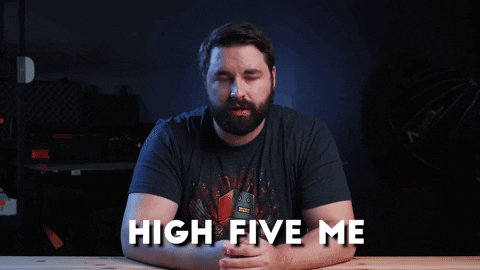
Feel free to explore other mutations and queries on the playground. 🙂
Side Quest: Some typegraphql-prisma Wizardry 🧙🏾♂️
Alternatively, you can make specific CRUD operations, specific actions, modify generated functions that can be performed against your Prisma schema. This gives you more control of the operations exposed on your API. This approach also allows you to create your custom resolvers and add them to your GraphQL schema.
Expose Specific Prisma CRUD operations
typegraphql-prisma allows you to expose selected CRUD operations on your API on your Prisma models.
import {
ProductCrudResolver,
CategoryCrudResolver,
} from "@generated/type-graphql";
const schema = await tq.buildSchema({
resolvers: [ProductCrudResolver, CategoryCrudResolver],
});
Expose Specific Prisma Actions
To get more control over the GraphQL operations, you can expose, typegraphql-prisma allows you to expose specific Prisma operations from the generated types.
import {
CreateProductResolver,
UpdateProductResolver,
} from "@generated/type-graphql";
const schema = await tq.buildSchema({
resolvers: [CreateProductResolver, UpdateProductResolver],
});
TypeGraphQL allows you to add custom queries and mutations to your schema using the generated Prisma Client.
Applying Custom Resolvers
The beauty of TypeGraphQL is that you can create custom resolvers such as authorization by creating its decorators.
typegraphql-prisma generates the applyResolversEnhanceMap function and ResolversEnhanceMap to aid in the creation of a config object that allows you to add decorator functions.
import {
ResolversEnhanceMap,
applyResolversEnhanceMap,
} from "@generated/type-graphql";
import { Authorized } from "type-graphql";
const resolversEnhanceMap: ResolversEnhanceMap = {
Category: {
createCategory: [Authorized(Role.ADMIN)],
},
};
applyResolversEnhanceMap(resolversEnhanceMap);
Learn more about other advanced operations you can apply to your GraphQL resolvers, such as custom resolvers, authorization, middleware and additional decorators to your Prisma schema and models here ↗.
Generating the SDL
To enable viewing the SDL of your GraphQL API, make the following modification in your application:
const schema = await tq.buildSchema({
resolvers,
emitSchemaFile: true,
});
For the application you just built, here’s a preview of the type User’s queries and mutations that is generated:
type Query {
aggregateUser(
cursor: UserWhereUniqueInput
orderBy: [UserOrderByInput!]
skip: Int
take: Int
where: UserWhereInput
): AggregateUser!
findFirstUser(
cursor: UserWhereUniqueInput
distinct: [UserScalarFieldEnum!]
orderBy: [UserOrderByInput!]
skip: Int
take: Int
where: UserWhereInput
): User
user(where: UserWhereUniqueInput!): User
users(
cursor: UserWhereUniqueInput
distinct: [UserScalarFieldEnum!]
orderBy: [UserOrderByInput!]
skip: Int
take: Int
where: UserWhereInput
): [User!]!
}
type Mutation {
createUser(data: UserCreateInput!): User!
deleteManyUser(where: UserWhereInput): AffectedRowsOutput!
deleteUser(where: UserWhereUniqueInput!): User
updateManyUser(
data: UserUpdateManyMutationInput!
where: UserWhereInput
): AffectedRowsOutput!
updateUser(data: UserUpdateInput!, where: UserWhereUniqueInput!): User
upsertUser(
create: UserCreateInput!
update: UserUpdateInput!
where: UserWhereUniqueInput!
): User!
}
You can learn more about this feature here ↗.
Conclusion
You have successfully built a CRUD GraphQL API by barely writing any code. Simple and fast. I hope you have enjoyed this tutorial. Feel free to share your thoughts, discussing what kind of tutorials or examples you would like to see more.
Explore the prisma-examples ↗ to see how Prisma can fit in your stack. If you feel an example is missing, create an issue ↗. 😊
Happy hacking! 👩🏾💻👨🏾💻